Want to save YouTube videos to watch later offline? Sometimes you need a reliable way to get videos in the best possible quality. Using a simple tool called yt-dlp with your computer’s command prompt (CMD) lets you do just that. It’s a powerful way to download videos from YouTube and many other websites easily and quickly.
What is difference between yt-ltd and other download managers
yt-dlp and Streaming (DASH/HLS):
Many websites use protocols like DASH or HLS to transmit their video content, often in small pieces or “fragments.” yt-dlp is developed to work well with this system, retrieving all these fragments and reassembling the video file. Under such circumstances as below, for example, your Internet connection is lost or there is a server interruption during the download of large video use yt-dlp, only the next fragment from the point it was interrupted needs to be downloaded, and chances are that other successfully downloaded parts are not lost. yt-dlp is not easily fooled by such types of interruptions.
Read if you are intrested(Google Officially Changed minimam storage requiremants to run android 15)
Download Accelerators and Original Links:
Conventional download managers such as IDM and 4k video downloaders are highly efficient in speeding up downloads via direct download links (such as grabbing a single .zip or .mp4 file from an HTTP server). Download managers resume downloads by using the server’s feature of “resume” that is done by the transmission of the specific byte range. In the absence of the support of the server or the direct link for the continuation of the download, or if the link becomes invalid after a disconnection, the process could be interrupted, and the loss of the already made progress might lead to the necessity of starting over.
How to setup Yt-dlp tool
First, you need to get and set up this tool. You can find yt-dlp on its official page online (leatest releases). Download the correct version for your computer (like the .exe file for Windows). Place this file in a folder you can easily find, like C:\Users\YourName\Downloads\Programs\Ytd.
Note: if you place yt-dlp.exe in different drive, make sure to first specify drive location for example, if yt-dlp is in your D drive, use this command D: to specify drive location, then use this command C:\Users\YourName\Downloads other cmd can give you error
Once you have the tool, you can start using commands in CMD. Open CMD by typing cmd in your computer’s search bar and pressing Enter. You need to go to the folder where you saved yt-dlp.exe. Use the cd command for this.
cd C:\Users\username\Downloads\Programs\Ytd
Replace C:\Users\username\Downloads\Programs\Ytd with the actual path where you put the yt-dlp.exe file. Press Enter, and CMD will now be looking at that folder.
Now you can start downloading. Here are some useful commands:
Download Video in Best Available Quality:
To download the video in the best quality video and best quality audio that are available separately and combine them into one file, use this command. If those separate best streams are not available or cause issues, this command is smart enough to fall back to downloading the best single file that already contains both video and audio together.
yt-dlp.exe -f bestvideo+bestaudio/best YOUR_VIDEO_URL
In this command, the -f option is very important. It stands for “format” and is how you tell yt-dlp which version of the video and audio you want to download. The part bestvideo+bestaudio/best is the specific instruction for the format selection: it tries to find the best video stream and the best audio stream and download both (bestvideo+bestaudio). If it can’t do that, the /best part tells it to just get the single best format available (which might be a file with video and audio already together).
The command also includes –merge-output-format mp4. This option tells yt-dlp that if it downloads the video and audio as separate files (which often happens to get the best quality), it should combine them into a single MP4 file after downloading. Without this merging step and a tool to do it, you might end up with two separate files: one for the video (with no sound) and one for the audio (with no picture).
To perform this merging, yt-dlp uses another tool called FFmpeg. You need to have FFmpeg available on your computer for the –merge-output-format command to work correctly. If you don’t have FFmpeg installed, you first need to download it from its official website:
After downloading FFmpeg (usually a zip or 7z file), extract it to a folder. Inside the extracted folder, you’ll find a bin folder. This bin folder contains the FFmpeg program files. To make it easy for yt-dlp to find FFmpeg, copy all the files from inside that bin folder and paste them into the same folder where you put your yt-dlp.exe file. Once those FFmpeg files are in the same location as yt-dlp.exe, yt-dlp should be able to find and use FFmpeg automatically to merge your video and audio.
Replace YOUR_VIDEO_URL with the web address of the video you want to download. Please press Enter to start the download.
Note: without FFmpeg command yt-dlp download video and audion files seperately and cannot merg them.
See All Available Formats:
Sometimes, you might want a specific resolution, but the direct command gives an error because that exact format isn’t available. In this case, you can see all the options first. Use this command to list every format available for a video:
yt-dlp –list-formats <URL>
Replace <URL> with the video’s web address. This command won’t download anything; it will show a list with format codes, quality, file size, and more. You can then look through this list to find the available resolutions and their codes.
Download Video with Custom Resolution and Audio Quality (Using Codes):
After using –list-formats to see the codes, you can use this command to download a specific video format and a specific audio format by their ID numbers and combine them.
yt-dlp -f <video_code>+<audio_code> –merge-output-format mp4 <Video_URL>
Replace <video_code> with the ID number from the list that matches the video resolution you want. Replace <audio_code> with the ID number for the audio quality you want (often opus or m4a formats give good results). –merge-output-format mp4 combines them into one MP4 file. Replace <Video_URL> with the video’s web address.
Example using specific codes:
yt-dlp -f 244+251 –merge-output-format mp4 https://www.youtube.com/watch?v=5dNqcLy02gk&t=3046s
This command downloads the video format with ID 244(replace id that you choose) and the audio format with ID 251(replace id that you choose) for the video at the provided URL, merging them into an MP4 file. You would find these specific IDs from the –list-formats output for that particular video.see secreenshoot attached.
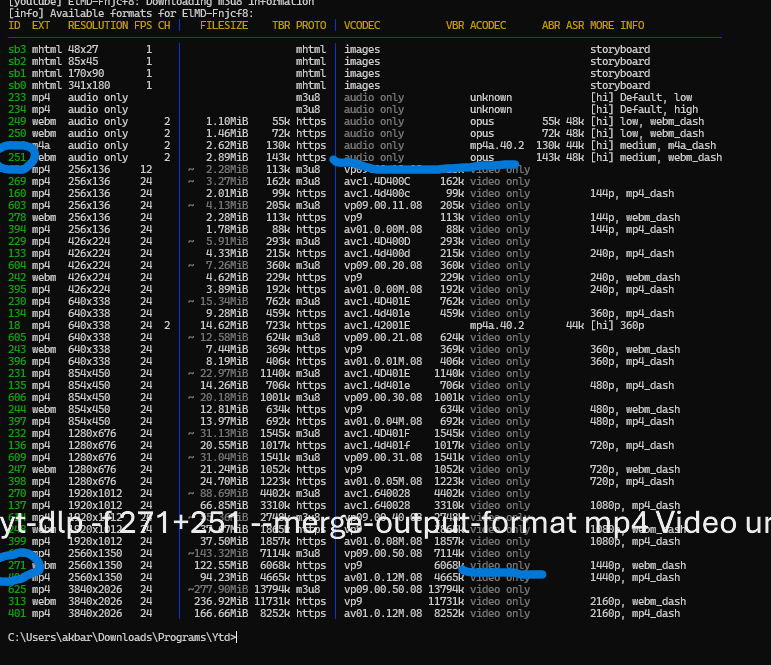
Download Multiple Videos at Once with Quality Fallback and Custom Location:
To download several videos together and save them to a specific folder, while still handling cases where your preferred quality might not be available for all, use this command. It includes the flexible format option and specifies the output folder.
yt-dlp -f “bestvideo[height=360]+bestaudio/best” –merge-output-format mp4 -o “<path/to/your/desired/folder>/%(title)s.%(ext)s” <URL1> <URL2> <URL3> …
Replace “bestvideo[height=360]+bestaudio/best” with your preferred height if needed (like height=1080). Replace <path/to/your/desired/folder> with the actual path to the folder where you want to save the videos. Replace <URL1> <URL2> <URL3> … with the web addresses of all the videos you want to download, separated by spaces. The -o part saves each video with its title and extension in your chosen folder.
NOTE: to download videos form other sites like Dailymothion simpliy replace youtube video url to dailymotion of any website to went to download video from
Download Whole Playlist as MP3 Audio:
If you only want the audio from all the videos in a playlist and save them as MP3 files, use this command. It will go through the entire playlist, extract the audio, convert it to high-quality MP3, and save them in a folder named after the playlist.
yt-dlp -i -x –audio-format mp3 –audio-quality 0 -o “%(playlist_title)s – Audio/%(playlist_index)s – %(title)s.%(ext)s” <Playlist_URL>
Replace <Playlist_URL> with the web address of the playlist. -i means ignore errors for individual videos. -x means extract audio only. –audio-format mp3 converts to MP3 (requires FFmpeg). –audio-quality 0 gives the best MP3 quality. The -o part creates a folder for the playlist audio and names files by their index and title.
Download Single Video as MP3 Audio:
To get just the audio from one specific video and save it as an MP3 file, use this simpler command. Like the playlist version, it requires FFmpeg for the conversion.
yt-dlp -x –audio-format mp3 –audio-quality 0 <Video_URL>
Replace <Video_URL> with the web address of the single video. -x, –audio-format mp3, and –audio-quality 0 work the same way as for the playlist command, extracting and converting the best audio to MP3.
Download Whole Playlist with Custom Resolution Fallback:
This command downloads all videos from a playlist, trying for your preferred resolution (like 360p in this example) with a fallback to the best quality if needed, saves them to a structured folder, and ignores errors in the playlist.
yt-dlp -i -f “bestvideo[height=360]+bestaudio/best” –merge-output-format mp4 -o “%(playlist_title)s/%(playlist_index)s – %(title)s.%(ext)s” <Playlist_URL>
Replace < Playlist_URL > with the internet location of the playlist. – It does not stop processing if errors are encountered. -f “bestvideo[height=360]+bestaudio/best” while with the first item referenced as the best quality, the second item will be used in its absence. -o is used to organize the files by playlist folder, index, and title.
Executing these commands in your command prompt will enable you to download YouTube clips and playlists according to the quality and format of your choice, or to extract audio as MP3 files, all by a simple text command. Remember that this particular set of commands will also work on other different sites if you just replace the YouTube URL with the video’s URL on the other supported site.
If you face any kind of error, comment us with error we will provide you solution


Thank you for your sharing. I am worried that I lack creative ideas. It is your article that makes me full of hope. Thank you. But, I have a question, can you help me?